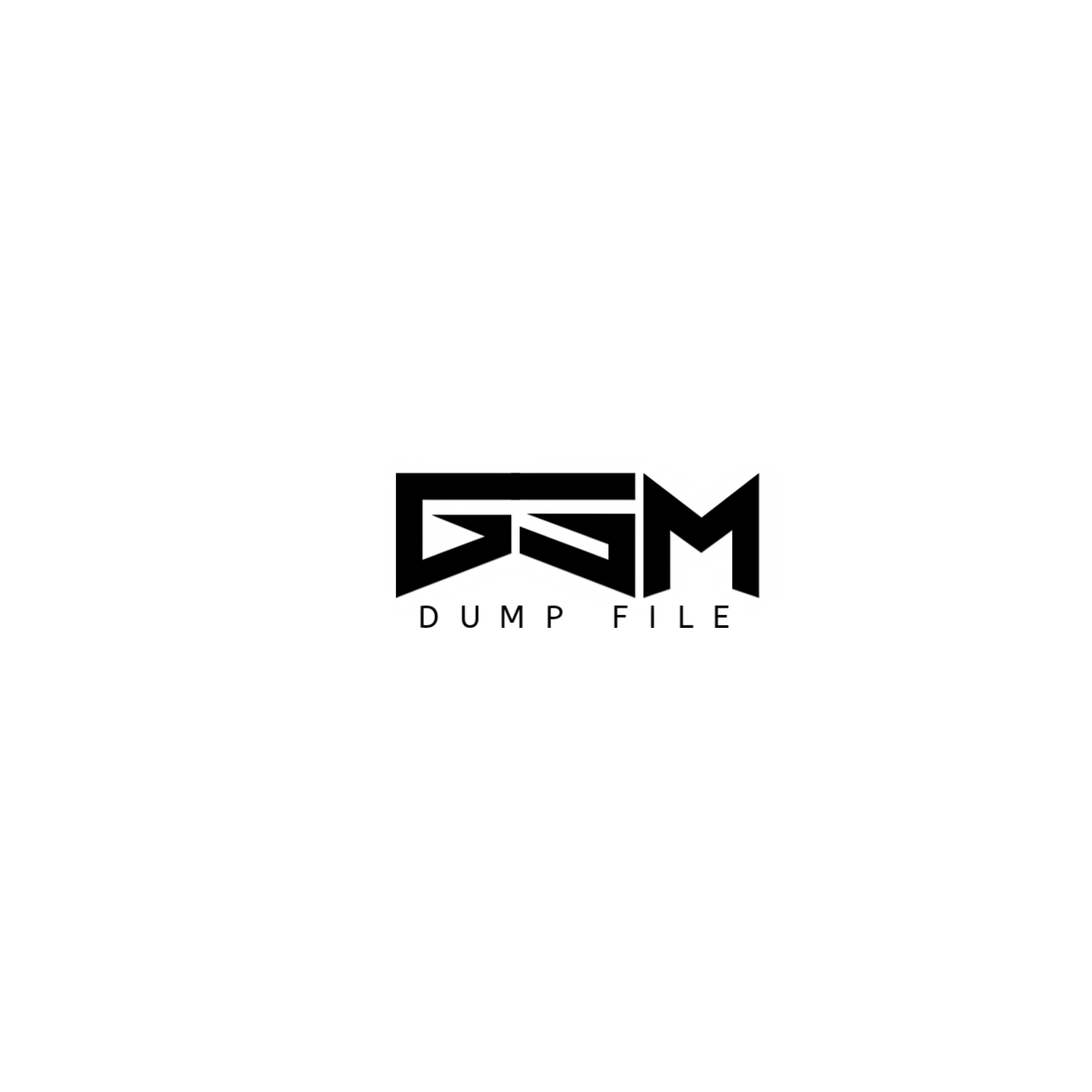bootra1n: Linux + checkra1n, on USB
Just enough Linux to boot checkra1n on any PC.
You will need:
- An USB flash drive (at least 512MB or larger)
- 64-bit or 32-bit AMD or Intel PC
You do not need to install additional software or an OS.
1. Download bootra1n 0.10.1
64-bit: 846f3c9951a7fd27d164ca80b6d633944ce2c8d1ea3269f0f2 52e439191348ef
32-bit: cbcb71f85843fcb8d9c21b2635b2c4d4ad56912e908f72b73b d029f021dde4fe
2. Write bootra1n to USB32-bit: cbcb71f85843fcb8d9c21b2635b2c4d4ad56912e908f72b73b d029f021dde4fe
Download Rufus, press SELECT, open the ISO file, and press START to flash it to your USB drive.
3. Reboot and run checkra1n
Reboot your computer and enter your BIOS's boot menu.
- Select the flash drive, and it should boot into the login prompt
- Log in as anon, with password voidlinux
- At the $ prompt, enter sudo checkra1n
Happy jailbreaking!
Shutdown/Restart
Quit checkra1n and at prompt type:
- sudo shutdown -h now to shut down, or
- sudo shutdown -r now to restart.
Error -71: Use the (USB Safe) option in the boot menu.
Error -77: Remove your passcode before starting the jailbreak, you can set it back once done.
Error -78: Exit checkra1n and double-check you entered sudo checkra1n
Secure Boot Errors: You can disable Secure Boot in your BIOS settings.
USB Errors: Try swapping cables and changing from USB 2.0 (black port) to 3.0 (blue port) and vice versa.
Graphics Errors: Use the (Graphics Safe) option in the boot menu.
ACPI Errors: On the boot menu, select RAM mode, then press TAB and add acpi=off nomodeset to the prompt